Review
A special mode to check the annotation allows you to point to an object or area in the frame containing an error.
Review mode is not available in 3D tasks.
Review
To conduct a review, you need to change the stage to validation for the desired job on the task page and assign
a user who will conduct the check. Now the job will open in a fashion review. You can also switch to the Review mode
using the UI switcher on the top panel.

Review mode is a UI mode, there is a special Issue tool which you can use to identify objects
or areas in the frame and describe the issue.
-
To do this, first click
Open an issueicon on the controls sidebar:
-
Then click on a place in the frame to highlight the place or highlight the area by holding the left mouse button and describe the issue. To select an object, right-click on it and select
Open an issueor select one of several quick issues. The object or area will be shaded in red.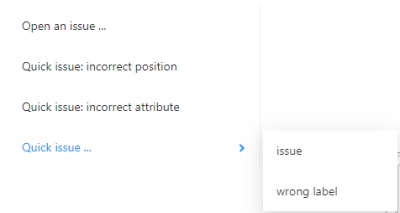
-
The created issue will appear in the workspace and in the
Issuestab on the objects sidebar. -
Once all the issues are marked, save the annotation, open the menu and select job state
rejectedorcompleted.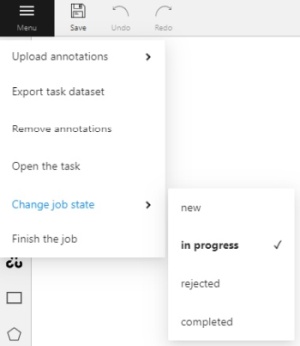
After the review, other users will be able to see the issues, comment on each issue
and change the status of the issue to Resolved.
After the issues are fixed select Finish the job from the menu to finish the task.
Or you can switch stage to acceptance on the task page.
Resolve issues
After review, you may see the issues in the Issues tab in the object sidebar.
-
You can use the arrows on the
Issuestab to navigate the frames that contain issues.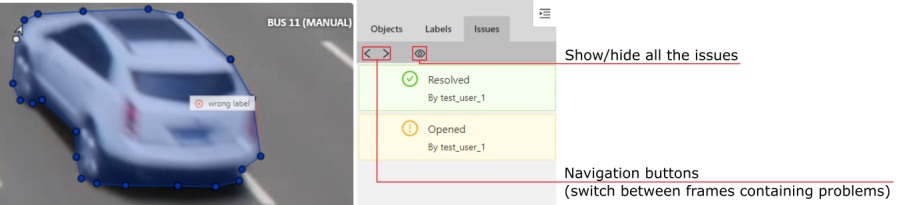
-
In the workspace you can click on issue, you can send a comment on the issue or, if the issue is resolved, change the status to
Resolve. You can remove the issue by clickingRemove(if your account have the appropriate permissions).
-
If few issues were created in one place you can access them by hovering over issue and scrolling the mouse wheel.

If the issue is resolved, you can reopen the issue by clicking the Reopen button.