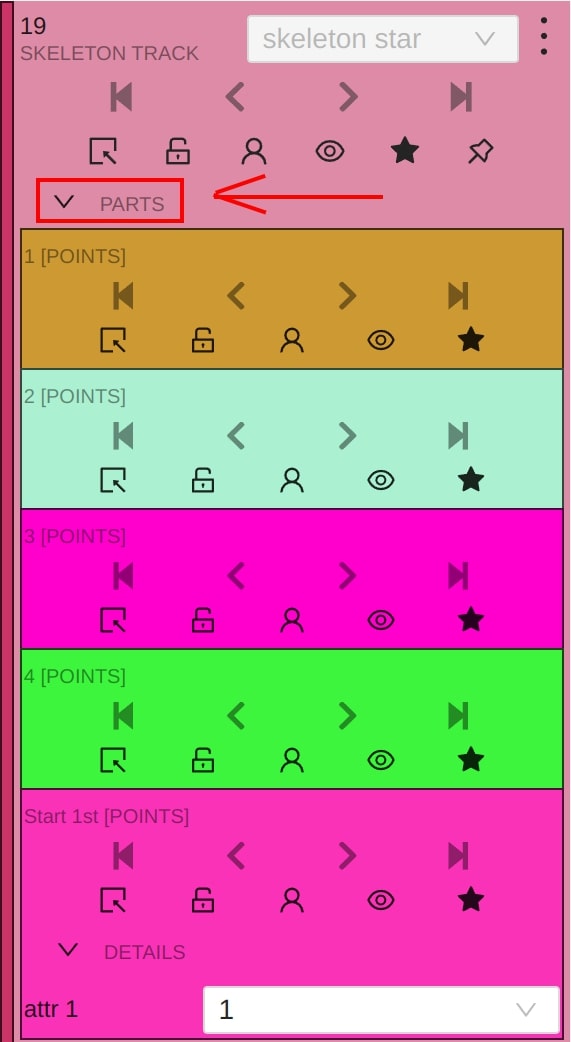Editing the skeleton
Editing skeletons on the canvas
A drawn skeleton is wrapped by a bounding box for a user convenience. Using this wrapper the user can edit the skeleton as a regular bounding box, by dragging, resizing, or rotating:
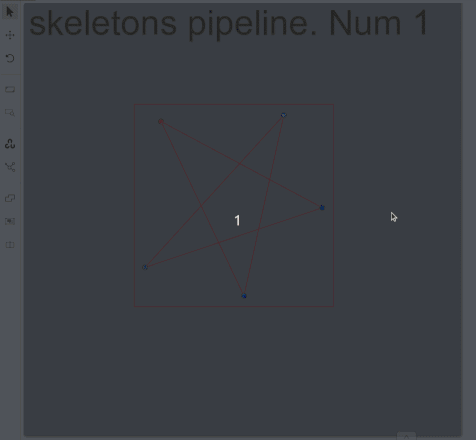
Moreover, each the skeleton point can be dragged itself. After dragging, the wrapping bounding box is adjusted automatically, other points are not affected:
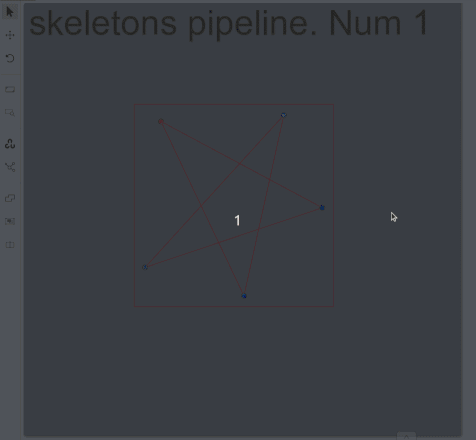
You can use Shortcuts on both a skeleton itself and its elements.
- Hover the mouse cursor over the bounding box to apply a shortcut on the whole skeleton (like lock, occluded, pinned, keyframe and outside for skeleton tracks)
- Hover the mouse cursor over one of skeleton points to apply a shortcut to this point (the same shortcuts list, but outside is available also for a skeleton shape elements)
Editing skeletons on the sidebar
Using the sidebar is another way to setup skeleton properties, and attributes. It works a similar way, like for other kinds of objects supported by CVAT, but with some changes:
- A user is not allowed to switch a skeleton label
Outsideproperty is always available for skeleton elements (it does not matter if they are tracks or not)- Additional collapse is available for a user, to see a list of skeleton parts