AI Tools
The tool is designed for semi-automatic and automatic annotation using DL models. The tool is available only if there is a corresponding model. For more details about DL models read the Models section.
Interactors
Interactors are used to create a polygon semi-automatically. Supported DL models are not bound to the label and can be used for any objects. To create a polygon usually you need to use regular or positive points. For some kinds of segmentation negative points are available. Positive points are the points related to the object. Negative points should be placed outside the boundary of the object. In most cases specifying positive points alone is enough to build a polygon.
-
Before you start, select the magic wand on the controls sidebar and go to the
Interactorstab. Then select a label for the polygon and a required DL model.
-
Click
Interactto enter the interaction mode. Now you can place positive and/or negative points. Left click creates a positive point and right click creates a negative point.Deep extreme cutmodel requires a minimum of 4 points. After you set 4 positive points, a request will be sent to the server and when the process is complete a polygon will be created. If you are not satisfied with the result, you can set additional points or remove points. To delete a point, hover over the point you want to delete, if the point can be deleted, it will enlarge and the cursor will turn into a cross, then left-click on the point. If you want to postpone the request and create a few more points, hold downCtrland continue, the request will be sent after the key is released.
-
In the process of drawing, you can select the number of points in the polygon using the switch.

-
To finish interaction, click on the
Donebutton on the top panel or pressNon your keyboard. -
When the object is finished, you can edit it like a polygon. You can read about editing polygons in the Annotation with polygons section.
Detectors
Detectors are used to automatically annotate one frame. Supported DL models are suitable only for certain labels.
-
Before you start, click the magic wand on the controls sidebar and select the Detectors icon tab. You need to match the labels of the DL model (left column) with the labels in your task (right column). Then click
Annotate.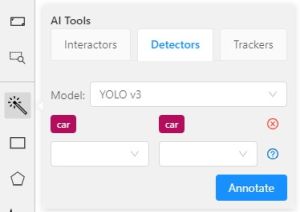
-
This action will automatically annotates one frame. In the Automatic annotation section you can read how to make automatic annotation of all frames.