Review
A special mode to check the annotation allows you to point to an object or area in the frame containing an error.
Review mode is not available in 3D tasks.
To go into review mode, you need to select Request a review in the menu and assign the user to run a check.
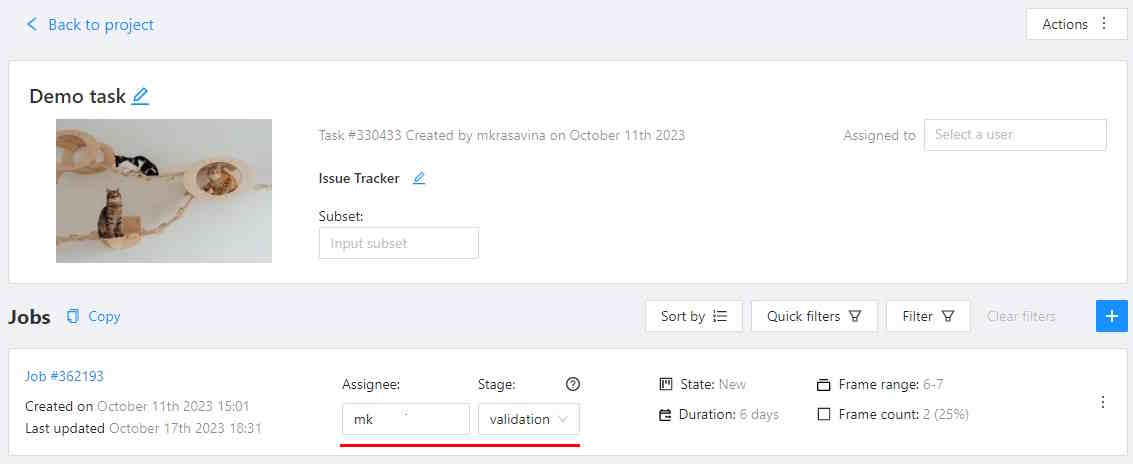
After that, the job status will be changed to validation
and the reviewer will be able to open the task in review mode.
Review mode is a UI mode, there is a special “issue” tool which you can use to identify objects
or areas in the frame and describe the problem.
-
To do this, first click
open an issueicon on the controls sidebar:
-
Then click on an object in the frame to highlight the object or highlight the area by holding the left mouse button and describe the problem. The object or area will be shaded in red.
-
The created issue will appear in the workspace and in the
issuestab on the objects sidebar. -
After you save the annotation, other users will be able to see the problem, comment on each issue and change the status of the problem to
resolved. -
You can use the arrows on the issues tab to navigate the frames that contain problems.
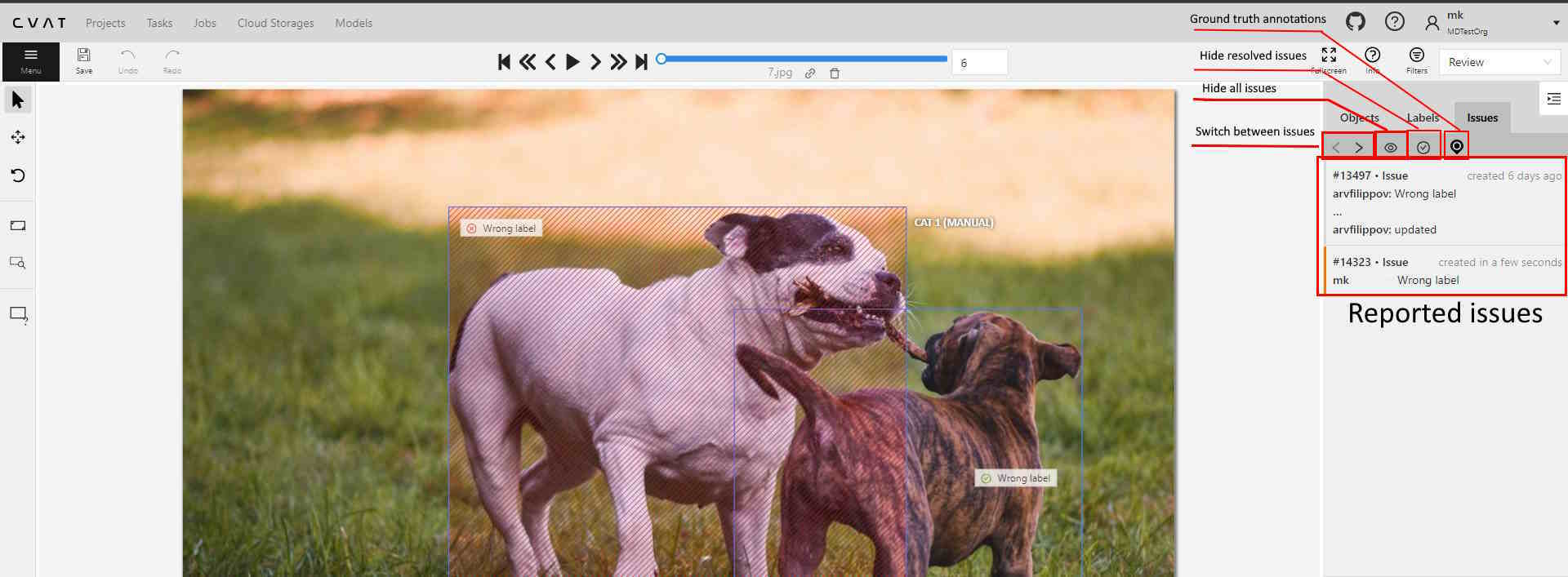
-
Once all the problems are marked, save the annotation, open the menu and select “submit the review”. After that you’ll see a form containing the verification statistics, here you can give an assessment of the job and choose further actions:
- Accept - changes the status of the job to
completed. - Review next – passes the job to another user for re-review.
- Reject - changes the status of the job to
annotation.
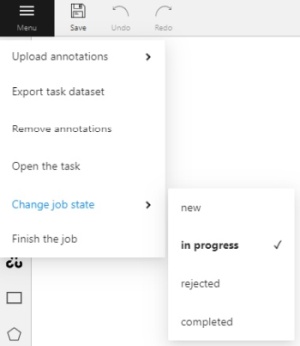
- Accept - changes the status of the job to