Export/import datasets and upload annotation
Export dataset
You can export a dataset to a project, task or job.
-
To download the latest annotations, you have to save all changes first. Click the
Savebutton. There is aCtrl+Sshortcut to save annotations quickly.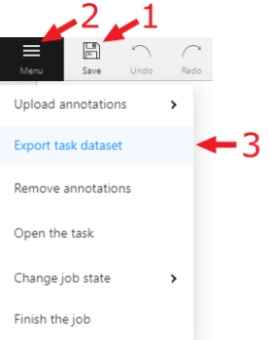
-
After that, click the
Menubutton. Exporting and importing of task and project datasets takes place through theActionmenu. -
Press the
Export task datasetbutton.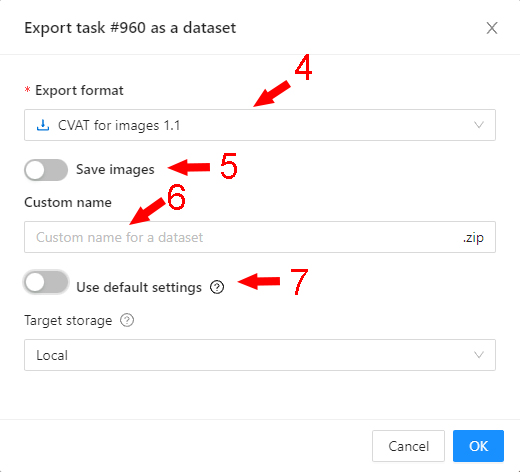
-
Choose the format for exporting the dataset. Exporting and importing is available in:
-
Standard CVAT formats:
-
CVAT for video choose if the task is created in interpolation mode.
-
CVAT for images choose if a task is created in annotation mode.
-
-
And also in formats from the list of annotation formats supported by CVAT.
-
For 3D tasks, the following formats are available:
- Kitti Raw Format 1.0
- Sly Point Cloud Format 1.0 - Supervisely Point Cloud dataset
-
-
To download images with the dataset, enable the
Save imagesoption. -
(Optional) To name the resulting archive, use the
Custom namefield. -
You can choose a storage for dataset export by selecting a target storage
LocalorCloud storage. The default settings are the settings that had been selected when the project was created (for example, if you specified a local storage when you created the project, then by default, you will be prompted to export the dataset to your PC). You can find out the default value by hovering the mouse over the?. Learn more about attach cloud storage.
Import dataset
You can import dataset only to a project. In this case, the data will be split into subsets.
To import a dataset, do the following on the Project page:
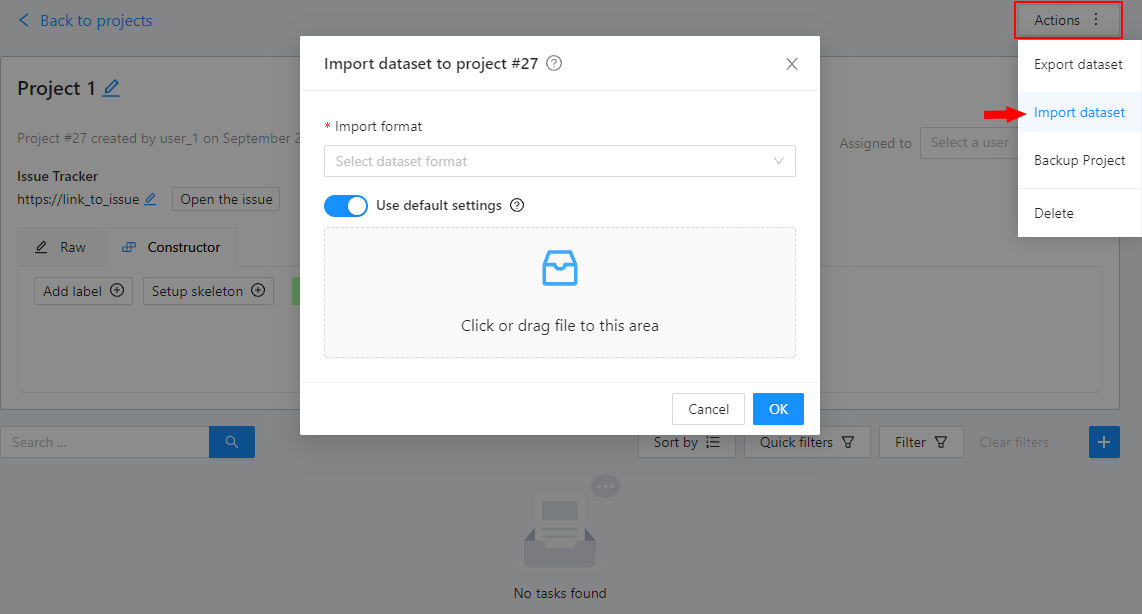
- Open the
Actionsmenu. - Press the
Import datasetbutton. - Select the dataset format (if you did not specify a custom name during export, the format will be in the archive name).
- Drag the file to the file upload area or click on the upload area to select the file through the explorer.

- You can also import a dataset from an attached cloud storage.
Here you should select the annotation format, then select a cloud storage from the list or use default settings
if you have already specified required cloud storage for task or project
and specify a zip archive to the text field
File name.
During the import process, you will be able to track the progress of the import.
Upload annotations
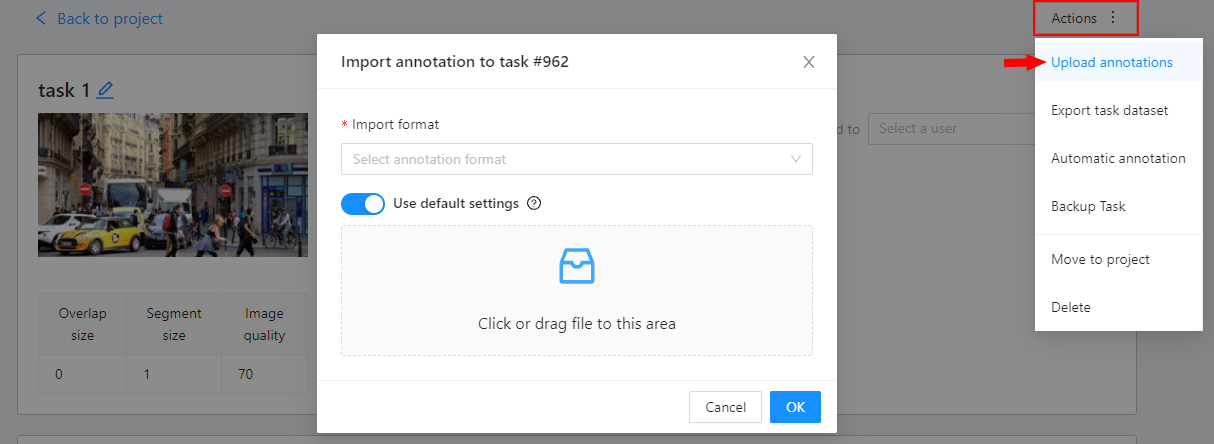
In the task or job you can upload an annotation. For this select the item Upload annotation
in the menu Action of the task or in the job Menu on the Top panel select the format in which you plan
to upload the annotation and select the annotation file or archive via explorer.
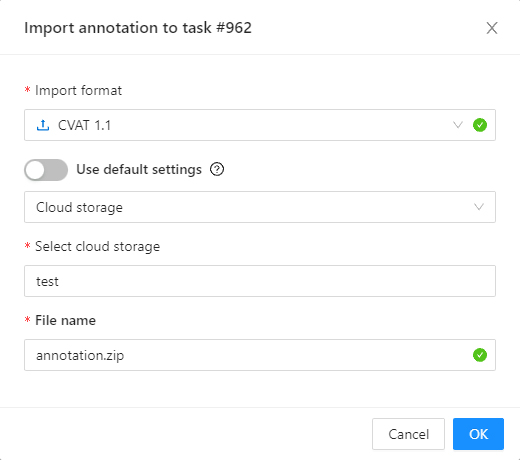
Or you can also use the attached cloud storage to upload the annotation file.