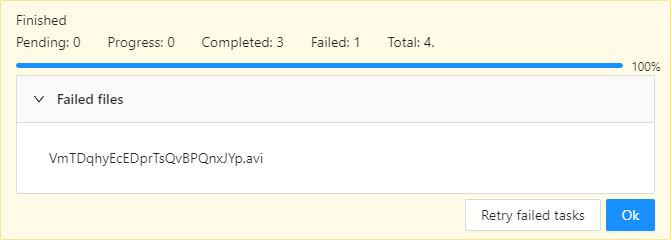Creating multi tasks
In case when you have a few videos and you don’t want to set up CVAT tasks one-by-one manually,
you can use the multi tasks option.
This feature is available for videos only.
Create several tasks pressing + button and select Create multi tasks on the tasks page or on the project page.

Specify the task parameters:
-
In the
Nametext field, there is a template you can use for quick and simple task naming.
In the template you can manage the following:
- some_text - any text that will be entered into the template will be the same for all created tasks.
- {{index}} - index file in set (sets a number of a task starting from 0).
- {{file_name}} - name of file (sets a task name from a filename).
You can find out a prompt by hovering the mouse over the text
When forming the name, a template is used.
-
Project, labels, select files and advanced configuration are filled in the same way as when creating an annotation task.
It is not possible yet to use cloud storages for multi tasks creation.

-
Let’s specify in the
Namefield theRoad_annotation-{{index}}-{{file_name}}string, whereRoad_annotationis “any text” (let it match to the task type name). The task index number and the video file name will be specified after it. -
After selecting files, file names will be shown under the
Select filessection. In case of there are more than 4 files, the total number of selected files will be displayed only.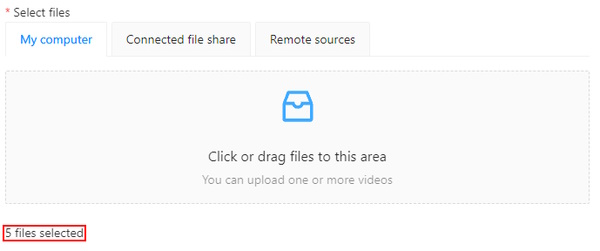
-
The
Submitbutton indicates how many tasks will be created.
After clicking on the Submit button, information about tasks creation process will be displayed.

If there were no errors during the process of creating tasks, we can complete this by clicking on Ok.

This is how the created tasks will look like.

Errors
You can face with the following errors during multi tasks creation:
-
If where were no video files selected, this warning will be shown.

-
If during tasks creation there was not possible to process with some videos, the names of such videos will be displayed in the
Failed fileslist. In this case, you can try to create tasks for these videos one more time by clicking on theRetry failed tasksbutton, or you can click on theOkbutton to skip these videos.