Interface of the annotation tool
Main user interface
The tool consists of:
-
Header- pinned header used to navigate CVAT sections and account settings; -
Top panel— contains navigation buttons, main functions and menu access; -
Workspace— space where images are shown; -
Controls sidebar— contains tools for navigating the image, zoom, creating shapes and editing tracks (merge, split, group); -
Objects sidebar— contains label filter, two lists: objects (on the frame) and labels (of objects on the frame) and appearance settings.
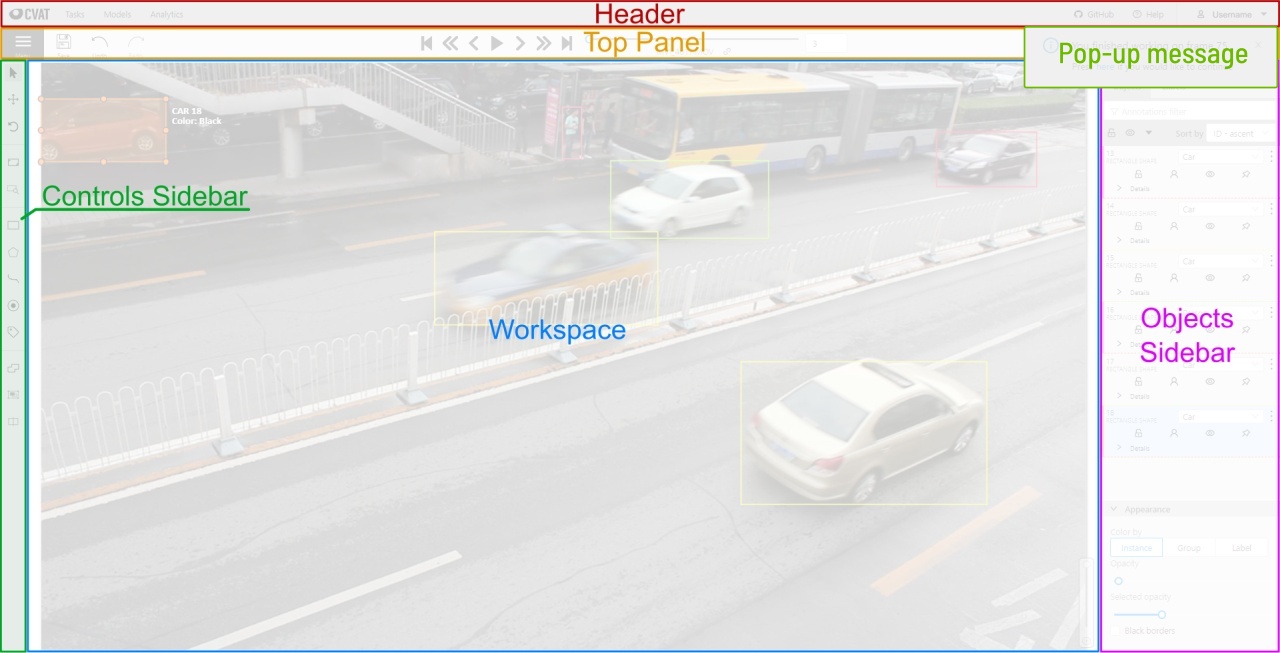
Pop-up messages
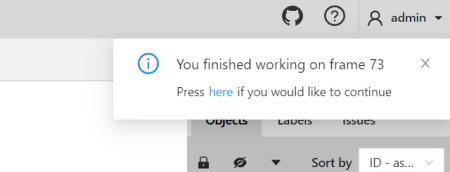
In CVAT, you’ll receive pop-up messages in the upper-right corner, on any page. Pop-up messages can contain useful information, links, or error messages.
Information message
Informational messages inform about the end of the auto-annotation process. Learn more about auto-annotation.
Jump Suggestion Messages
Open a task
After creating a task, you can immediately open it by clicking Open task.
Learn more about creating a task.
Continue to the frame on which the work on the job is finished
When you open a job that you previously worked on, you will receive pop-up messages with a proposal to go to the frame that was visited before closing the tab.
Error Messages
If you perform impossible actions, you may receive an error message.
The message may contain information about the error
or a prompt to open the browser console (shortcut F12) for information.
If you encounter a bug that you can’t solve yourself,
you can create an issue on GitHub.