Shortcuts
List of available mouse and keyboard shortcuts.
Many UI elements have shortcut hints. Put your pointer to a required element to see it.
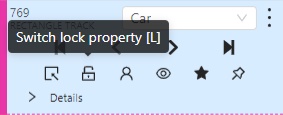
| Shortcut | Common |
|---|---|
| Main functions | |
F1 |
Open/hide the list of available shortcuts |
F2 |
Go to the settings page or go back |
Ctrl+S |
Go to the settings page or go back |
Ctrl+Z |
Cancel the latest action related with objects |
Ctrl+Shift+Z or Ctrl+Y |
Cancel undo action |
Hold Mouse Wheel |
To move an image frame (for example, while drawing) |
| Player | |
F |
Go to the next frame |
D |
Go to the previous frame |
V |
Go forward with a step |
C |
Go backward with a step |
Right |
Search the next frame that satisfies to the filters or next frame which contain any objects |
Left |
Search the previous frame that satisfies to the filters or previous frame which contain any objects |
Space |
Start/stop automatic changing frames |
` or ~ |
Focus on the element to change the current frame |
| Modes | |
N |
Repeat the latest procedure of drawing with the same parameters |
M |
Activate or deactivate mode to merging shapes |
Alt+M |
Activate or deactivate mode to splitting shapes |
G |
Activate or deactivate mode to grouping shapes |
Shift+G |
Reset group for selected shapes (in group mode) |
Esc |
Cancel any active canvas mode |
| Image operations | |
Ctrl+R |
Change image angle (add 90 degrees) |
Ctrl+Shift+R |
Change image angle (subtract 90 degrees) |
| Operations with objects | |
Ctrl |
Switch automatic bordering for polygons and polylines during drawing/editing |
Hold Ctrl |
When the shape is active and fix it |
Alt+Click on point |
Deleting a point (used when hovering over a point of polygon, polyline, points) |
Shift+Click on point |
Editing a shape (used when hovering over a point of polygon, polyline or points) |
Right-Click on shape |
Display of an object element from objects sidebar |
T+L |
Change locked state for all objects in the sidebar |
L |
Change locked state for an active object |
T+H |
Change hidden state for objects in the sidebar |
H |
Change hidden state for an active object |
Q or / |
Change occluded property for an active object |
Del or Shift+Del |
Delete an active object. Use shift to force delete of locked objects |
- or _ |
Put an active object “farther” from the user (decrease z axis value) |
+ or = |
Put an active object “closer” to the user (increase z axis value) |
Ctrl+C |
Copy shape to CVAT internal clipboard |
Ctrl+V |
Paste a shape from internal CVAT clipboard |
Hold Ctrl while pasting |
When pasting shape from the buffer for multiple pasting. |
Ctrl+B |
Make a copy of the object on the following frames |
Ctrl+(0..9) |
Changes a label for an activated object or for the next drawn object if no objects are activated |
| Operations are available only for track | |
K |
Change keyframe property for an active track |
O |
Change outside property for an active track |
R |
Go to the next keyframe of an active track |
E |
Go to the previous keyframe of an active track |
| Attribute annotation mode | |
Up Arrow |
Go to the next attribute (up) |
Down Arrow |
Go to the next attribute (down) |
Tab |
Go to the next annotated object in current frame |
Shift+Tab |
Go to the previous annotated object in current frame |
<number> |
Assign a corresponding value to the current attribute |
| Standard 3d mode | |
Shift+Up Arrow |
Increases camera roll angle |
Shift+Down Arrow |
Decreases camera roll angle |
Shift+Left Arrow |
Decreases camera pitch angle |
Shift+Right Arrow |
Increases camera pitch angle |
Alt+O |
Move the camera up |
Alt+U |
Move the camera down |
Alt+J |
Move the camera left |
Alt+L |
Move the camera right |
Alt+I |
Performs zoom in |
Alt+K |
Performs zoom out |