Create multi tasks
Use Create multi tasks to create multiple video annotation tasks with the same configuration.
The Сreate multi tasks feature is available for videos only.
To create the multi tasks, on the Tasks page click + and select Create multi tasks.

See:
Create multi tasks
To add several tasks in one go, open the task configurator:
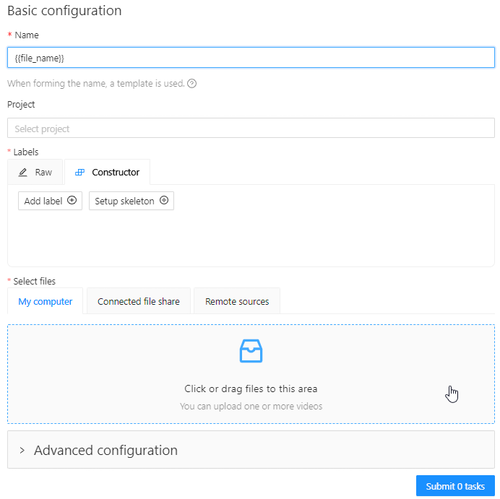
And specify the following parameters:
-
In the Name field, enter the name of the new task:
- Enter the name of the task. If the name includes more than one word, use the underscore:
Word1 word2 word3 - (Optional)
{{index}}adds an index to the file in the set (starting from 0). - (Optional)
{{file_name}}adds the file’s name to the task’s name.Note: use hyphen between three parameters:
Word1 word2 word3 {{index}} {{file_name}}
- Enter the name of the task. If the name includes more than one word, use the underscore:
-
(Optional) From the Projects drop-down, select a project for the tasks.
Leave this field empty if you do not want to assign tasks to any project.
Note: Following steps are valid if the tasks do not belong to a project.
If the tasks have been assigned to a project, the project’s labels will be applied to the tasks. -
On the Constructor tab, click Add label.
-
In the Label name field, enter the name of the label.
-
(Optional) Select the color for the label.
-
(Optional) Click Add an attribute and set up its properties.
-
Click Select files to upload files for annotation.
Note: You cannot upload multiple tasks from the cloud storage.
-
Click Submit
Ntasks
Example
A step-by-step example for creating the multiple tasks:
-
In the Name field, enter the
Create_multitask-{{index}}-{{file_name}}. -
Add labels.
-
Select files.
In case there are more than four files, only the total number of selected files will be displayed: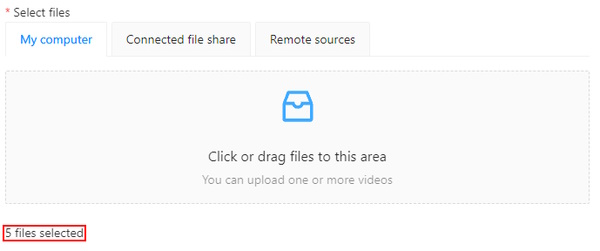
-
Click Submit
Ntasks
-
You will see a progress bar that shows the progress of the tasks being created:

-
Click Ok.

The result will look like the following:

Errors
During the process of adding multiple tasks, the following errors may occur:
| Error | Description |
|---|---|
 |
Wrong file format. You can add only video files. |
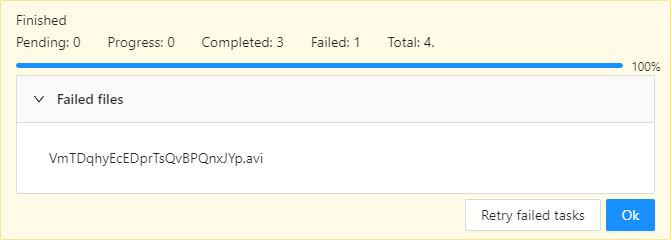 |
In the process of creating a task, CVAT was not able to process the video file. The name of the failed file will be displayed on the progress bar. To fix this issue: |
Advanced configuration
Use advanced configuration to set additional parameters for the task and customize it to meet specific needs or requirements.
For more information, see Advanced configuration