3D Object annotation
Use the 3D Annotation tool for labeling 3D objects and scenes, such as vehicles, buildings, landscapes, and others.
See:
Navigation
The 3D annotation canvas looks like the following
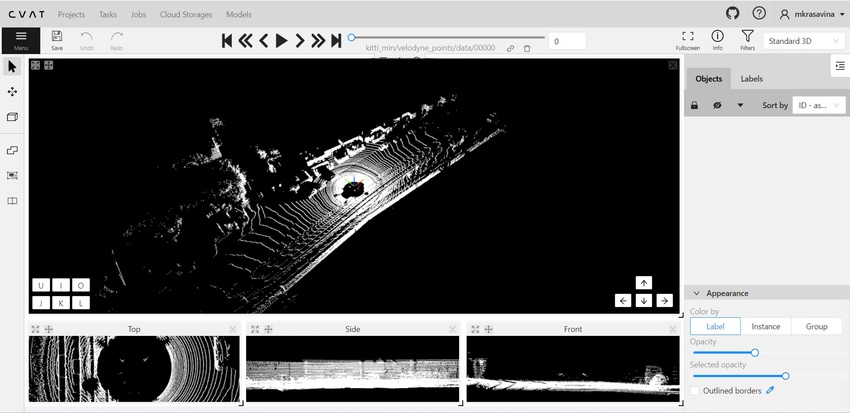
Note: if you added contextual images to the dataset, the canvas will include them. For more information, see Contextual images
For information on the available tools, see Controls sidebar.
You can navigate, using the mouse, or navigation keys:

You can also use keyboard shortcuts to navigate:
| Action | Keys |
|---|---|
| Camera rotation | Shift + Arrow (Up, Down, Left, Right) |
| Left/Right | Alt+J/ Alt+L |
| Up/down | Alt+U/ Alt+O |
| Zoom in/ou | Alt+K/ Alt+I |
Annotation with cuboids
There are two options available for 3D annotation:
- Shape: for tasks like object detection.
- Track: uses interpolation to predict the position of objects in subsequent frames. A unique ID will be assigned to each object and maintained throughout the sequence of images.
Annotation with shapes
To add a 3D shape, do the following:
- On the objects pane, select Draw new cuboid > select the label from the drop-down list > Shape.
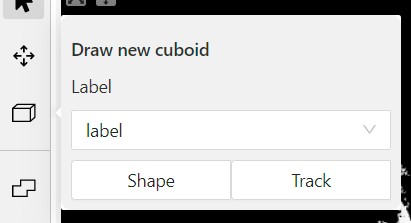
- The cursor will be followed by a cuboid. Place the cuboid on the 3D scene.
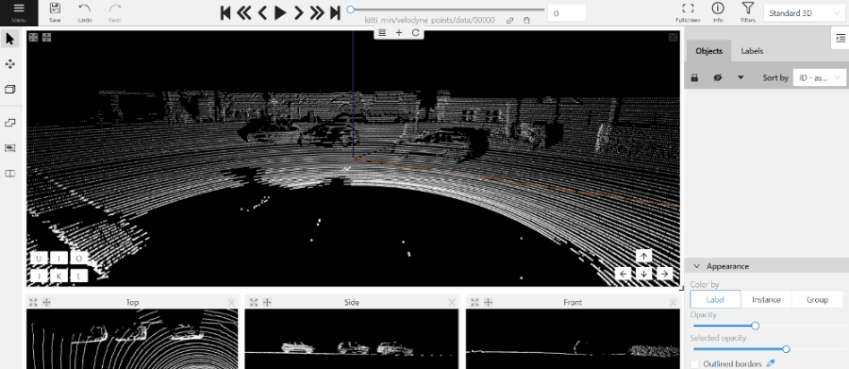
- Use projections to adjust the cuboid. Click and hold the left mouse button to edit the label shape on the projection.
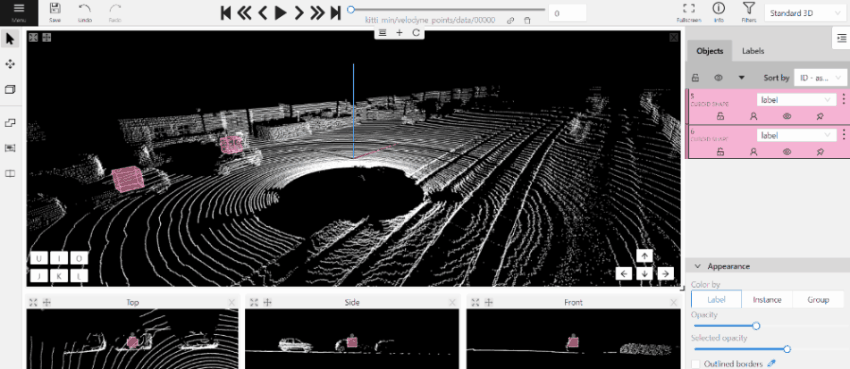
- (Optional) Move one of the four points to change the size of the cuboid.
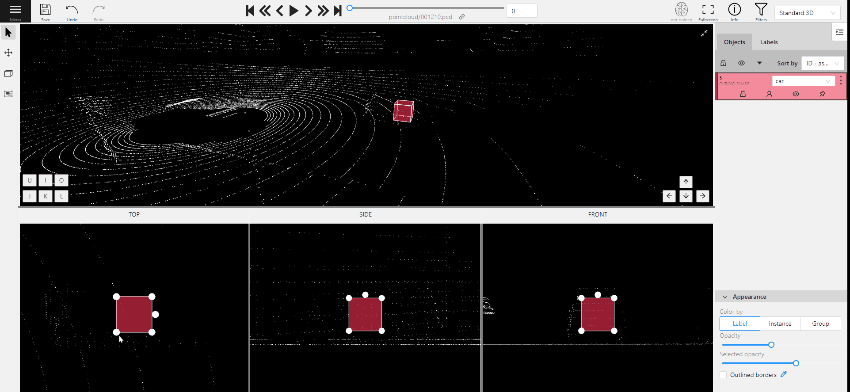
-
(Optional) To rotate the cuboid, click on the middle point and then drag the cuboid up/down or to left/right.
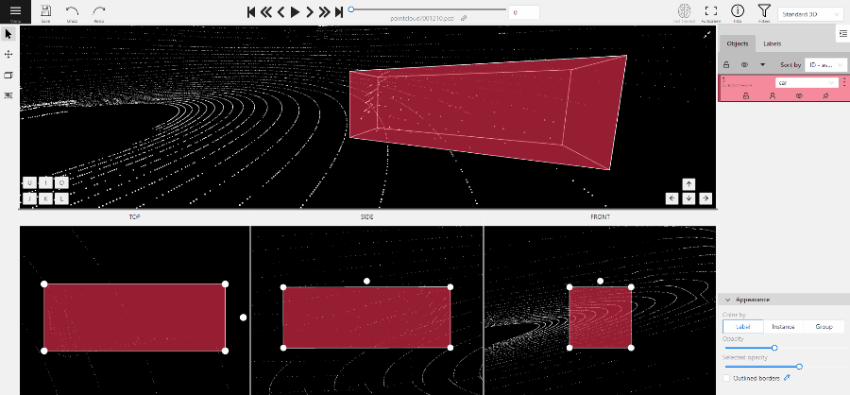
Tracking with cuboids
To track with cuboids, do the following:
-
On the objects pane, select Draw new cuboid > select the label from the drop-down list > Track.
-
The cursor will be followed by a cuboid. Place the cuboid on the 3D scene.
-
Use projections to adjust the cuboid. Click and hold the left mouse button to edit the label shape on the projection.
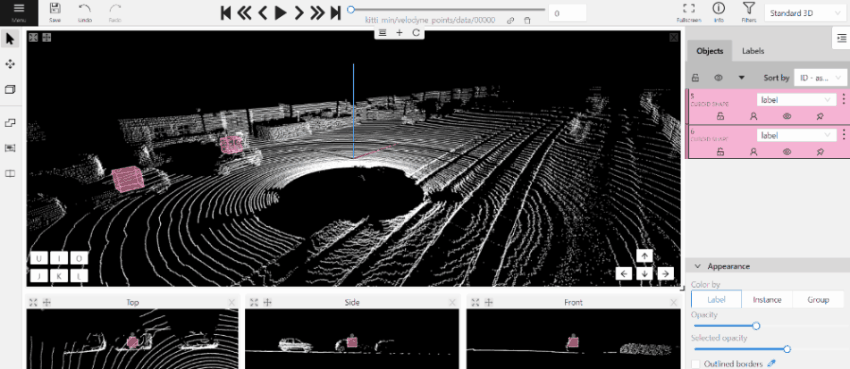
- (Optional) Move one of the four points to change the size of the cuboid.
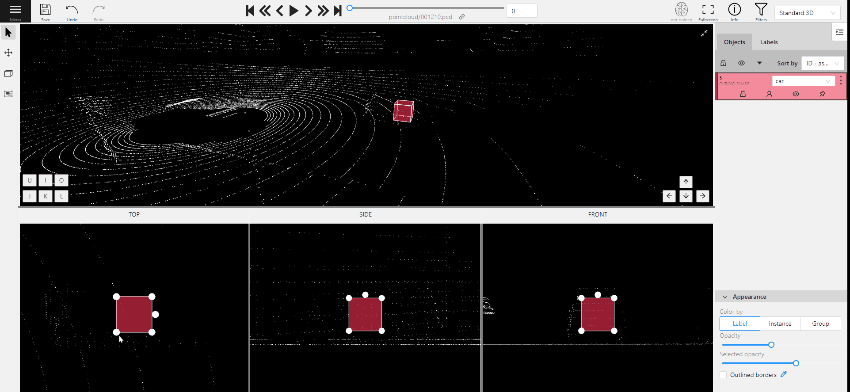
- (Optional) To rotate the cuboid, click on the middle point and then drag the cuboid up/down or to left/right.
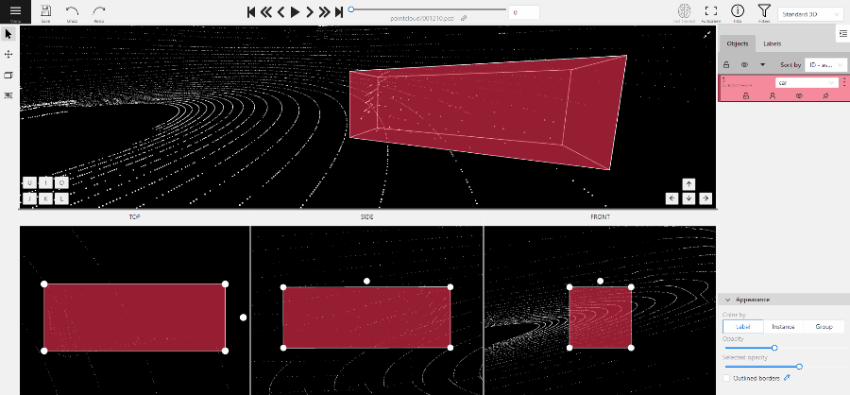
-
Move several frames forward. You will see the cuboid you’ve added in frame 1. Adjust it, if needed.
-
Repeat to the last frame with the presence of the object you are tracking.
For more information about tracking, see Track mode