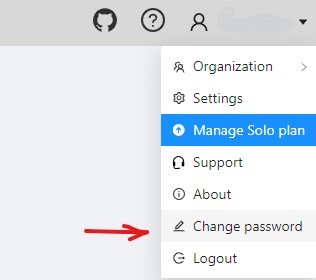Registration & Account Access
To start to annotate in CVAT.ai, you need to create an account or log in to the existing account.
See:
- User registration
- User registration with social accounts
- Account access
- Password reset
- Change password
To create account or log in, go to the CVAT.ai Cloud login page:
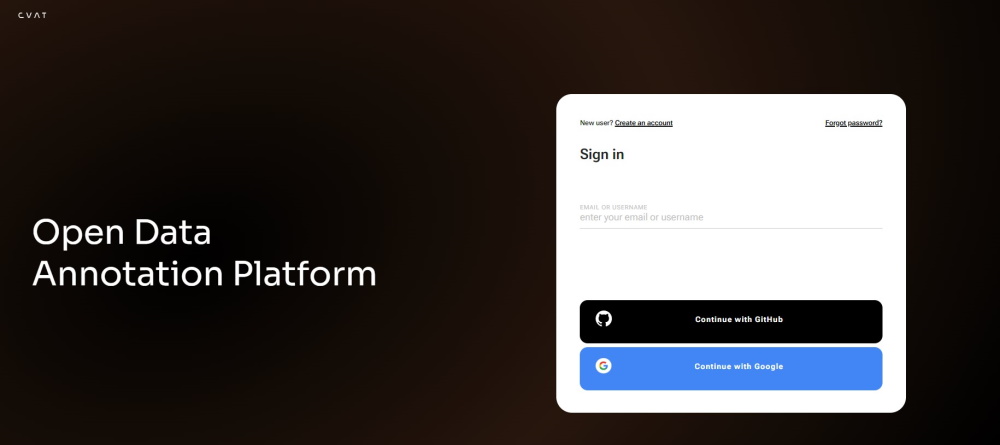
Note: By default authentication and registration with Google and GitHub work only for CVAT.ai Cloud.
If you want to use Google and GitHub authentication on a local installation, see Social auth configuration.
User registration
To register, do the following:
-
Click Create an account.
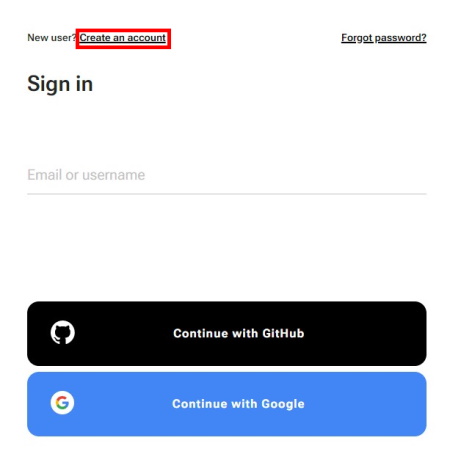
-
Fill in all blank fields, accept terms of use, and click Create an account.
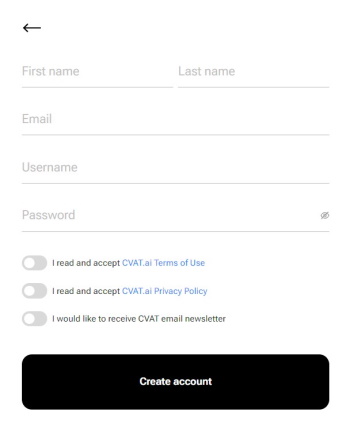
A username generates from the email automatically. You can edit it if needed.
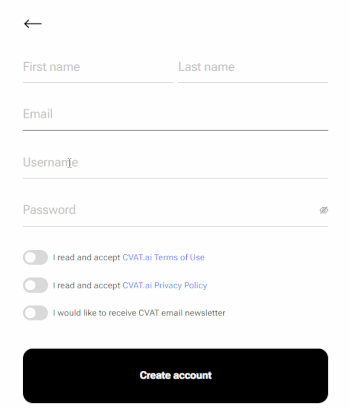
User registration with social accounts
To register with Google or GitHub, click the button with the name of the service, and follow instructions on the screen.
Account access
To access your account, do the following:
- Go to the login page.
- Enter username or email. The password field will appear.
- Enter the password and click Next.
To log in with Google or GitHub, click the button with the name of the service.
Password reset
To reset password, do the following:
-
Go to the CVAT.ai Cloud page and click Forgot password?
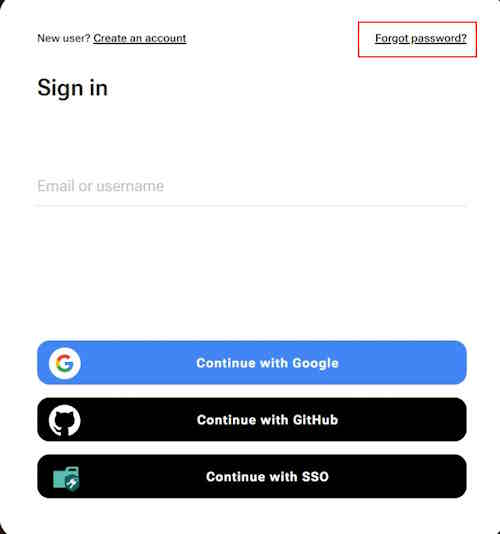
-
Enter email you used for registration and click Send.
-
Open email and click on the link from CVAT.
-
Enter new password in both fields and click Change password.
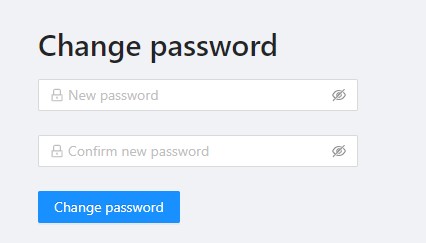
Change password
To change password, do the following:
-
Log in to your CVAT account.
-
In the top right corner, click on the arrow next to your nickname.
-
Select Change password.
-
Follow instructions on the screen.