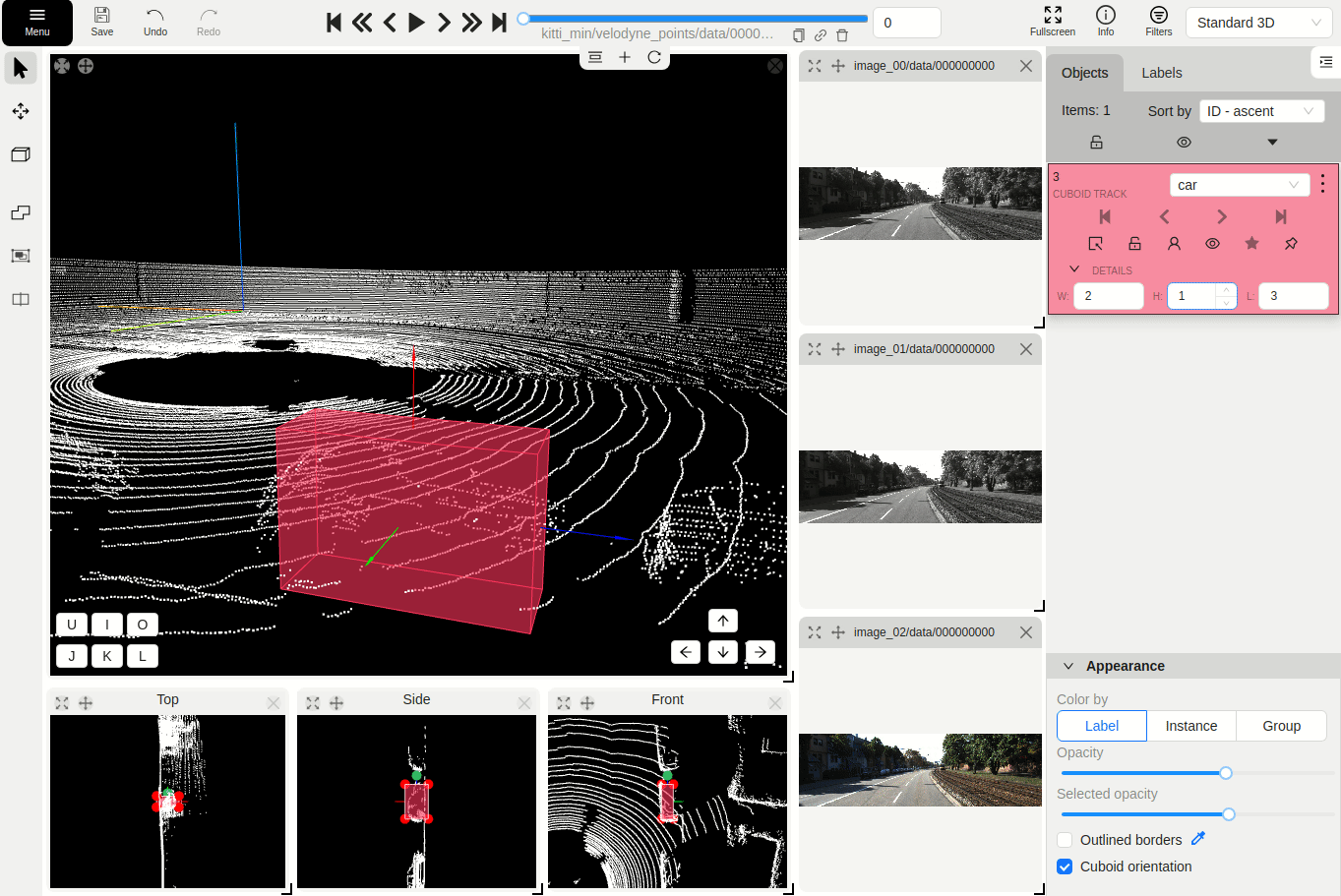3D Object annotation (advanced)
As well as 2D-task objects, 3D-task objects support the ability to change appearance, attributes, properties and have an action menu. Read more in objects sidebar section.
Moving an object
If you hover the cursor over a cuboid and press Shift+N, the cuboid will be cut,
so you can paste it in other place (double-click to paste the cuboid).
Copying
As well as in 2D task you can copy and paste objects by Ctrl+C and Ctrl+V,
but unlike 2D tasks you have to place a copied object in a 3D space (double click to paste).
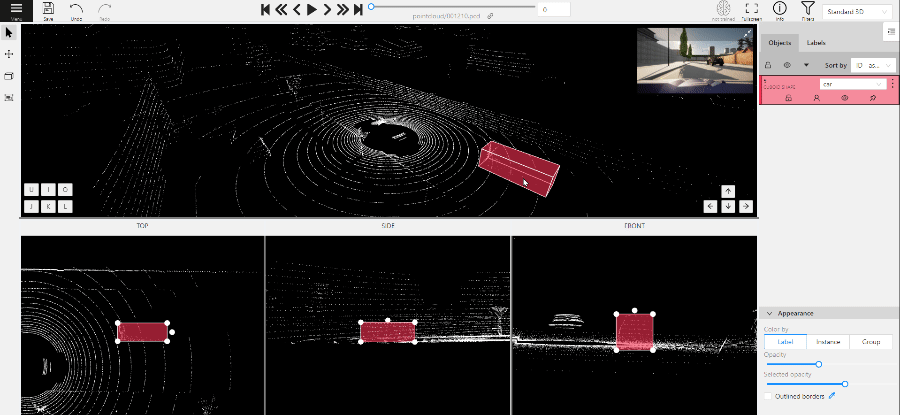
Image of the projection window
You can copy or save the projection-window image by left-clicking on it and selecting a “save image as” or “copy image”.
Cuboid orientation
The feature enables or disables the display of cuboid orientation arrows in the 3D space. It is controlled by a checkbox located in the appearance block. When enabled, arrows representing the cuboid’s axis orientation (X - red, Y - green, Z - blue) are displayed, providing a visual reference for the cuboid’s alignment within the 3D environment. This feature is useful for understanding the spatial orientation of the cuboid.
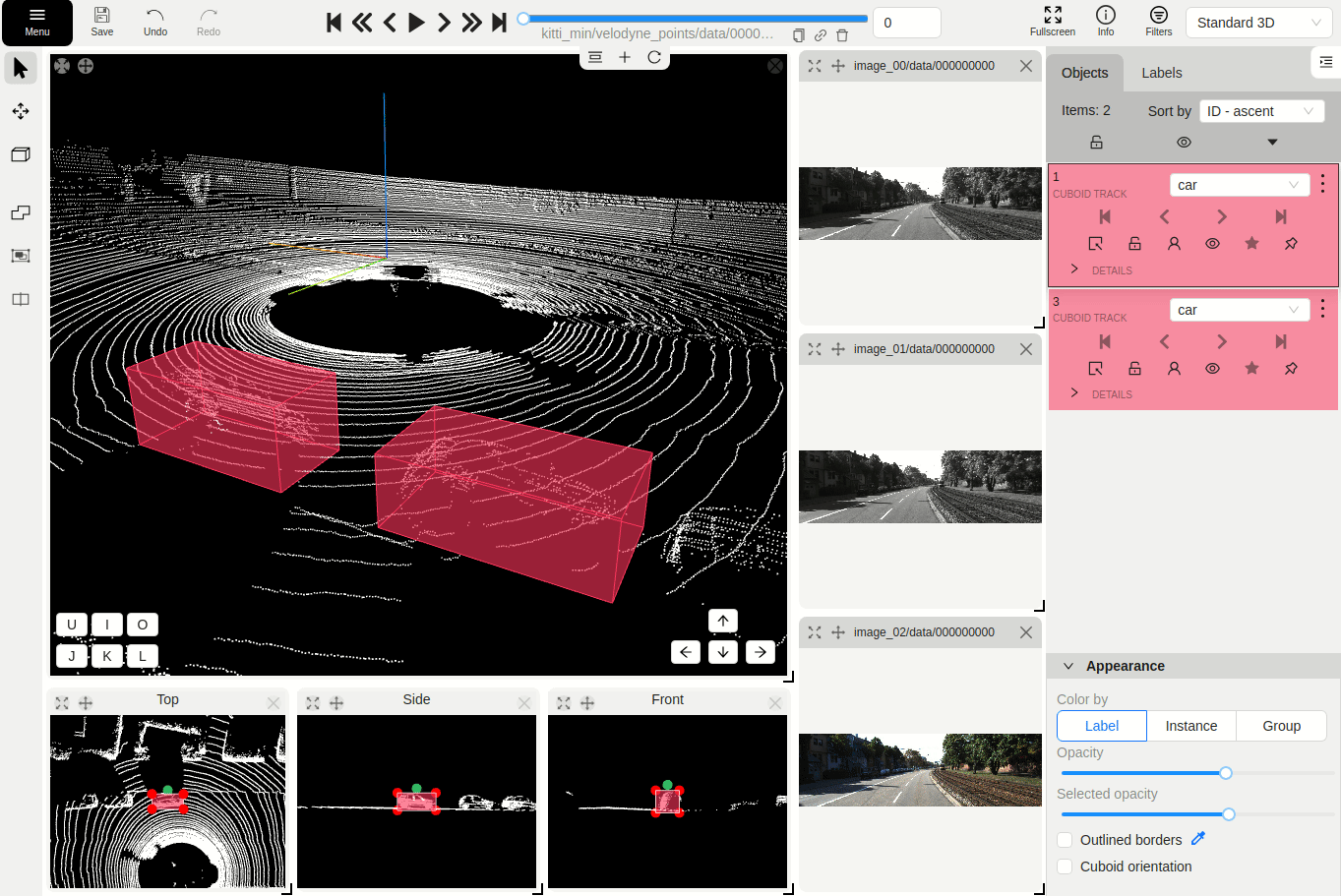
Cuboid size input
The size input feature allows users to manually specify the dimensions of a cuboid in the 3D space. This feature is accessible through the objects sidebar - details panel, where you can input precise values for the width, height, and length (X - width, Y - height, Z - length) of the cuboid. By entering these values, the cuboid’s size is adjusted accordingly to its orientation, providing greater control and accuracy when annotating objects in 3D tasks.