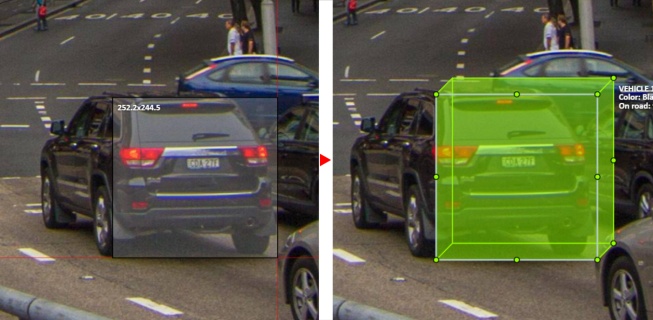Creating the cuboid
Before you start, you have to make sure that Cuboid is selected
and choose a drawing method from rectangle or by 4 points.
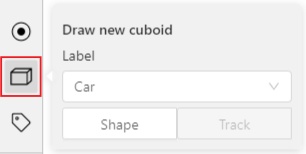
Drawing cuboid by 4 points
Choose a drawing method by 4 points and select Shape to enter the drawing mode.
There are many ways to draw a cuboid.
You can draw the cuboid by placing 4 points, after that the drawing will be completed automatically.
The first 3 points determine the plane of the cuboid while the last point determines the depth of that plane.
For the first 3 points, it is recommended to only draw the 2 closest side faces, as well as the top and bottom face.
A few examples:
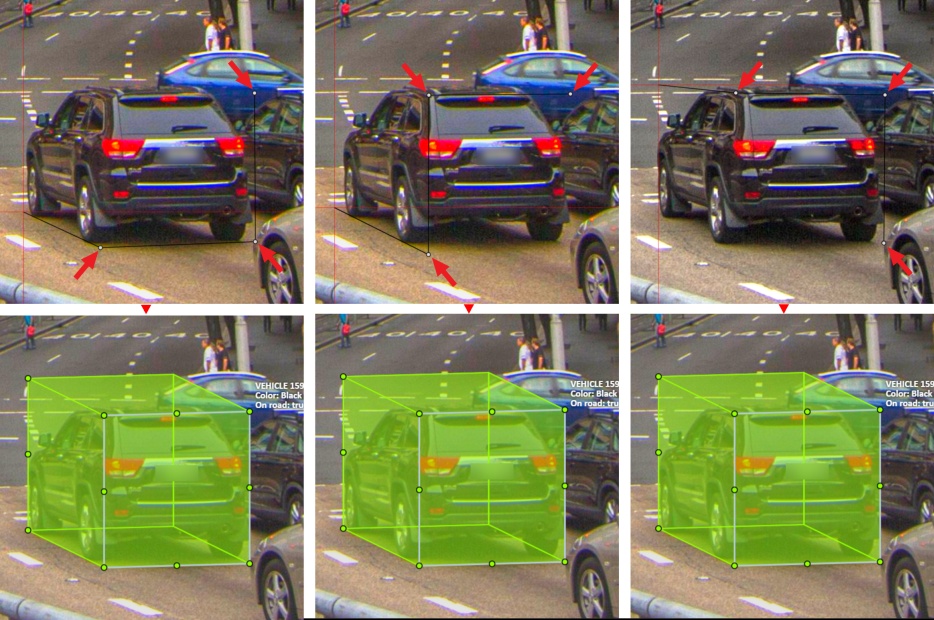
Drawing cuboid from rectangle
Choose a drawing method from rectangle and select Shape to enter the drawing mode.
When you draw using the rectangle method, you must select the frontal plane of the object using the bounding box.
The depth and perspective of the resulting cuboid can be edited.
Example: