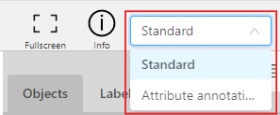Top Panel

Menu button
It is the main menu of the annotation tool. It can be used to download, upload and remove annotations.

Button assignment:
-
Upload Annotations — uploads annotations into a task.
-
Export as a dataset — download a data set from a task in one of the supported formats. You can also enter a Custom name and enable the Save images checkbox if you want the dataset to contain images.
-
Remove Annotations — calls the confirmation window if you click Delete, the annotation of the current job will be removed, if you click Select range you can remove annotation on range frames, if you activate checkbox Delete only keyframe for tracks then only keyframes will be deleted from the tracks, on the selected range.

-
Open the task — opens a page with details about the task.
-
Change job state - changes the state of the job (
new,in progress,rejected,completed). -
Finish the job/Renew the job - changes the job stage and state to
acceptanceandcompleted/annotationandnewcorrespondingly.
Save Work
Saves annotations for the current job. The button has an indication of the saving process.
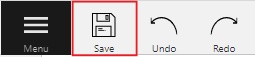
Undo-redo buttons
Use buttons to undo actions or redo them.
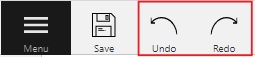
Done

Used to complete the creation of the object. This button appears only when the object is being created.
Block

Used to pause automatic line creation when drawing a polygon with OpenCV Intelligent scissors. Also used to postpone server requests when creating an object using AI Tools. When blocking is activated, the button turns blue.
Player
Go to the first /the latest frames.
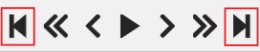
Go to the next/previous frame with a predefined step. Shortcuts:
V — step backward, C — step forward. By default the step is 10 frames
(change at Account Menu —> Settings —> Player Step).
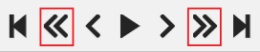
The button to go to the next / previous frame has the customization possibility. To customize, right-click on the button and select one of three options:
- The default option - go to the next / previous frame (the step is 1 frame).
- Go to the next / previous frame that has any objects (in particular filtered). Read the filter section to know the details how to use it.
- Go to the next / previous frame without annotation at all. Use this option in cases when you need to find missed frames quickly.
Shortcuts: D - previous, F - next.
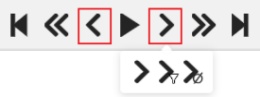
Play the sequence of frames or the set of images. Shortcut: Space (change at Account Menu —> Settings —> Player Speed).
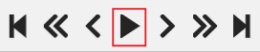
Go to a specific frame. Press ~ to focus on the element.
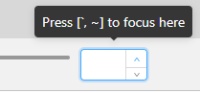
To delete frame.
Shortcut: Alt+Del

Fullscreen Player
The fullscreen player mode. The keyboard shortcut is F11.

Info
Open the job info.

Overview:
Assignee- the one to whom the job is assigned.Reviewer– a user assigned to carry out the review, read more in the review section.Start Frame- the number of the first frame in this job.End Frame- the number of the last frame in this job.Frames- the total number of all frames in the job.
Annotations statistics:
This is a table number of created shapes, sorted by labels (e.g. vehicle, person) and type of annotation (shape, track). As well as the number of manual and interpolated frames.
UI switcher
Switching between user interface modes.